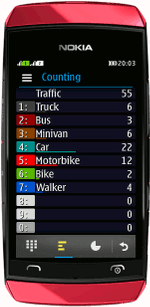 Is blond hair more common in London or in Hamburg? What kind of media are used in a subway? Questions that you can answer by going out and just counting it. You can get surprising results and learn a lot. But using a tally sheet is eye-catching, and you need both hands to do it. Now this becomes easier with the use of your mobile phone.
Just use our software Handylearn Counter. You simply press the digit keys of the phone. The software counts which keys you pressed. You get a summary immediately.
Is blond hair more common in London or in Hamburg? What kind of media are used in a subway? Questions that you can answer by going out and just counting it. You can get surprising results and learn a lot. But using a tally sheet is eye-catching, and you need both hands to do it. Now this becomes easier with the use of your mobile phone.
Just use our software Handylearn Counter. You simply press the digit keys of the phone. The software counts which keys you pressed. You get a summary immediately.
Share your results: send them with SMS or upload and publish your results to our counter uploads web page. You can further process your count, or share it with the world. There is no need to register. Just use the number the software creates to access your result. Get this software free of charge on your mobile phone!
Download to your mobile phone
Open the Wapbrowser or Internetbrowser of your mobile phone. Put in this URL:
 demo.handylearn.de
demo.handylearn.deChoose “Counter” from the list software. Just follow the instructions. Please note: your mobile phone provider may charge you for the data transfer. You need to download about 50kb. The price for this depends on your contract.
For experts: install with your PC
Some phones allow you to install software from a PC. If this does not work for your phone, stick to the method above.
- Download the following file to your computer. (right click)
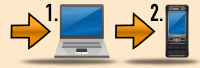 counter.jar Version 1.3.9
counter.jar Version 1.3.9- Transfer the file with a cable or bluetooth to the mobile phone. Use the PC-Suite for Nokia phones.
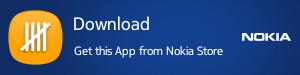
Using the counter
Imagine, you want to know how many people are wearing glasses. You start the software, and you choose “Start” from the menu. You press 1 if you meet somebody with glasses , and you press 2 if you meet somebody without glasses.
[caption id=”attachment_188” align=”alignleft” width=”122”]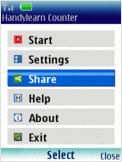 You see the main menu. Select “Start” to begin to count[/caption]
You see the main menu. Select “Start” to begin to count[/caption]
[caption id=”attachment_189” align=”alignleft” width=”122”]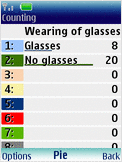 Counting screen: It counts how often you press one of the digits (1,2…)[/caption]
Counting screen: It counts how often you press one of the digits (1,2…)[/caption]
[caption id=”attachment_190” align=”alignleft” width=”122”]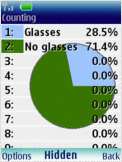 Use the „Pie“ Command to switch between pie chart and bar chart.[/caption]
Use the „Pie“ Command to switch between pie chart and bar chart.[/caption]
[caption id=”attachment_193” align=”alignleft” width=”122”]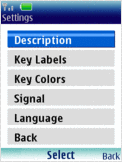 Use the “Settings” menu to change elements of the counting screen.[/caption]
Use the “Settings” menu to change elements of the counting screen.[/caption]
[caption id=”attachment_194” align=”alignleft” width=”122”] The description text is displayed on top of the counting screen[/caption]
The description text is displayed on top of the counting screen[/caption]
[caption id=”attachment_197” align=”alignleft” width=”122”]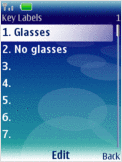 Key Labels: to make things easier, assign a text to each digit key.[/caption]
Key Labels: to make things easier, assign a text to each digit key.[/caption]
[caption id=”attachment_198” align=”alignleft” width=”122”] For colorful charts assign colors to each digit.[/caption]
For colorful charts assign colors to each digit.[/caption]
Usages
traffic census, visitor counter at events, stock-taking, hair colors, shelf space for mobile phones, school grades or political polls.
If you have collected some interesting results, we would be happy to hear from you. Just use our contact form.